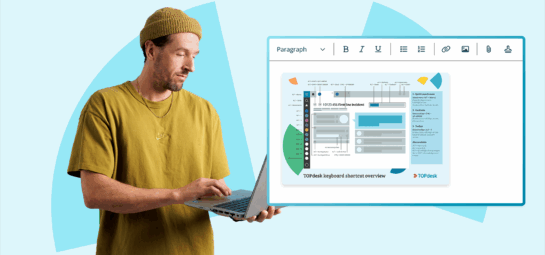What’s New in TOPdesk: our November updates
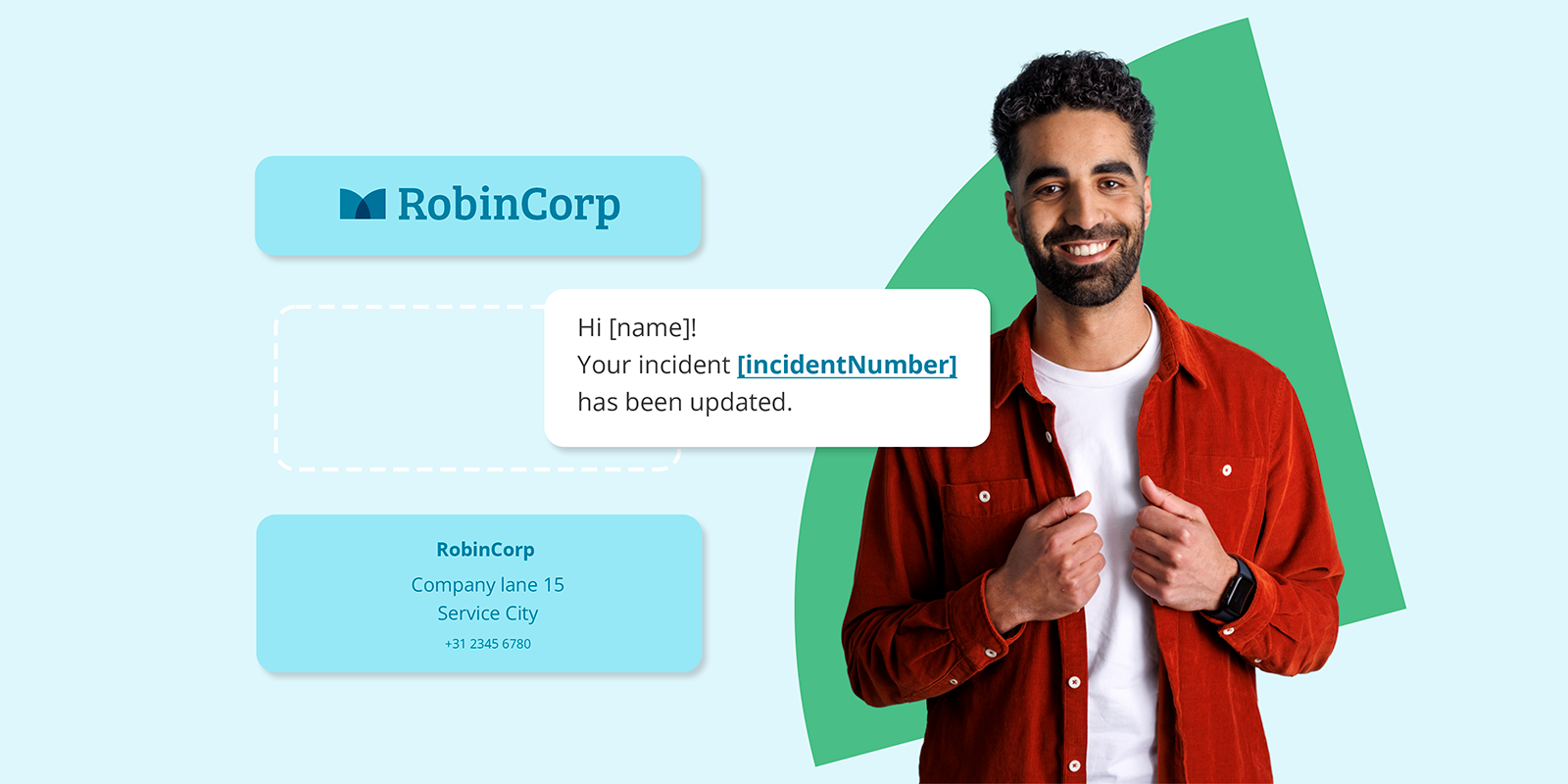
In November, a few long-awaited features found their way into TOPdesk. Find out everything about managing how your emails look, early access for three new AI features, the beta version of the new Self-Service Portal, and much more.
Automated Actions: centralize your email designs
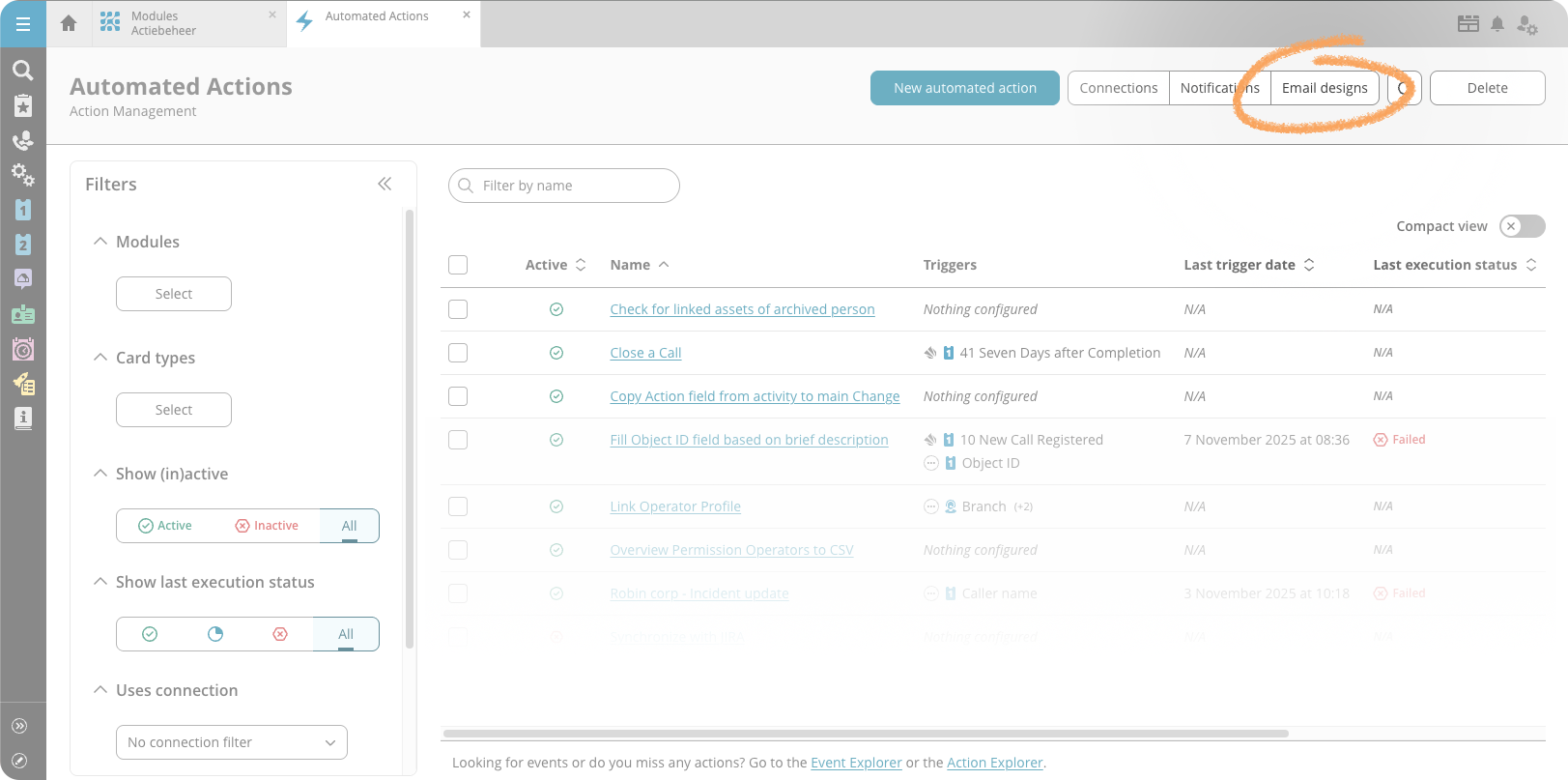
Updating the look and feel of your emails just got easier. With the new email designs feature, you can create reusable designs that keep all your email communication consistent—without adjusting each email step separately.
What's new?
First, we implemented a new version of the email editor. You use the editor in your email steps to determine the foundation of your email: what is the message that you need to send to your customer or the operator? Besides that, you'll find the new Email designs overview in the Automated Actions overview. Here you can:
- Create multiple email designs for different purposes or groups
- Design how your emails look by setting fonts, colours, and other styling elements
- Use the {{CONTENT}} marker to indicate where the content of a specific email step should appear in your design
So, in the email step itself, you can now pick a design from the Design drop-down list. If no design is selected, the email step will look exactly like it's designed in the email step itself. With the Preview button in an email step, you check your design before applying it.
Why you should start using email designs
Before, if you wanted to update your email styling—like changing a font or adjusting colours—you had to edit all your email steps individually. Now, you create a design once and apply it to multiple email steps. Need to make a change? Update the design, and all emails using that design are updated automatically.
Creating designs
The new email designs feature is ideal for setting up the styling of an email. Within HTML emails, you determine the styling in the <head> element. So, the email design is the ideal feature for determining the styling within that <head> element. Then, the email step within your Automated Action contains the <body> element, or the email’s content.
What to do with existing email steps
The new email editor is a newer and more future-proof editor. You can only use the new centralized email designs with email steps that use the new editor. However, your emails might look slightly different from before. That’s why we introduced a conversion step: a tool that helps you move your existing email step to the new editor. We recommend the following approach:
- Create an email design that you will use for your emails. In this design, you basically create a style document that you can use across multiple emails.
- Convert an existing email to the new editor. In existing email steps that still use the old editor, you’ll find a banner asking you to convert it. The conversion wizard informs you about which parts are taken along (the of the email) and what is left behind (the of the email). After the conversion, your email might look different from before.The conversion is only finalized if you save your automated action. Simply undo the conversion by reloading the automated action.
- In the email step that you just converted, pick the new design (that you created in step 1) in the Design field.
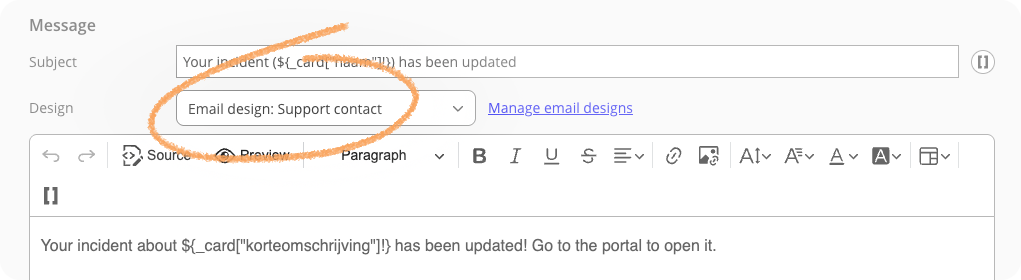
- In the editor of the email step, click Preview to get an impression of what the email step will look like when used.
New email steps will make use of the new editor by default. For these steps, we advise to directly start working with the Design feature instead of still styling them within the email step.
Coming up
This is the first version of the new email designs feature. In the future, we’ll add more features that make it easier to manage specific styling elements within your design.
New Task Board: the new default and added support for bookmarks
Start using the new Task Board
Over the past few months, we've been adding features to the new Task Board—like support for extensive changes and improved filtering options. Now, we're ready to make it the standard version for all operators.
From now on, operators will automatically start using the new Task Board when they open it. The new version gives you a clearer overview of your tasks and deadlines, with all the improvements we've rolled out recently.
Missing a feature you rely on? You can still switch back to the old version at any time. We'd love to hear what's missing through the feedback form, so we can keep improving the new Task Board.
Stay up to date on bookmarked tasks
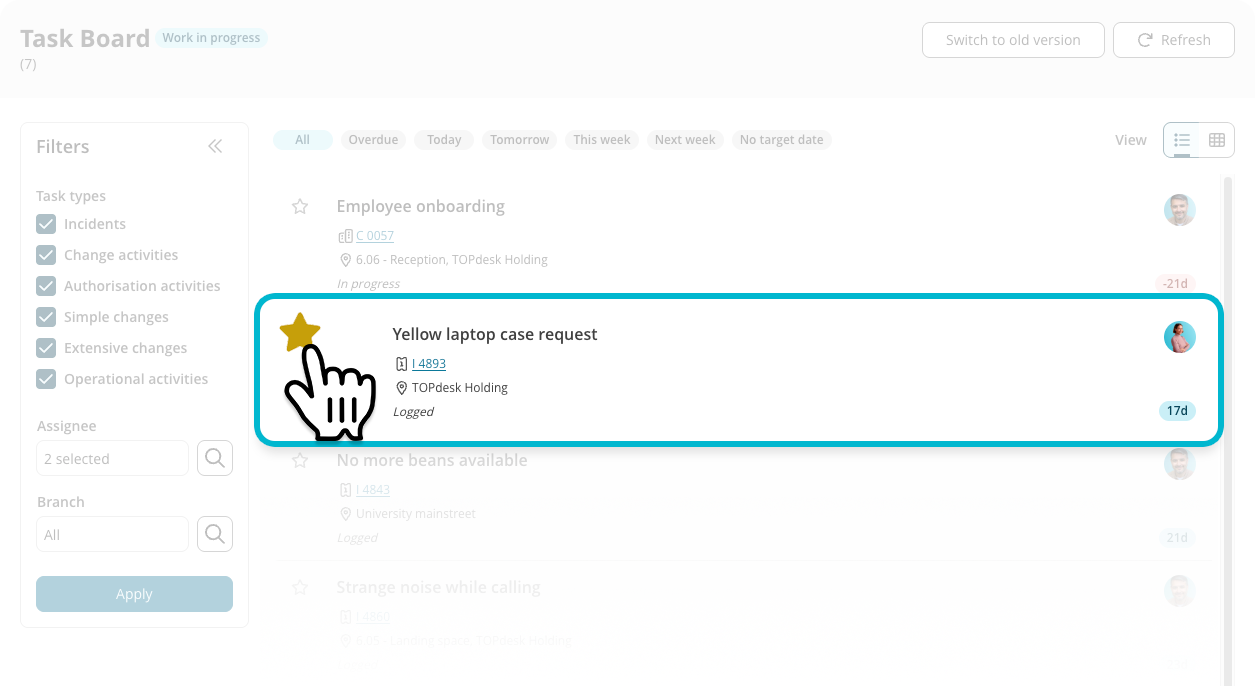
This month, we also created a link between the new Task Board and the Bookmarks feature of TOPdesk. Bookmarking helps you keep an eye on tasks that are not assigned to you. If set up correctly, you can receive notifications about tasks that you bookmarked.
Responsible data management: set up exceptions
Last month, the redesign of the Personal data protection and File maintenance settings pages was finalized. By grouping together a few settings, and adjusting the overall structure and look of the page, the user experience has improved. With less retention periods to manage, you’ll feel more in control over your file maintenance settings.
Add exceptions for specific categories
Within the File maintenance settings, part of the Responsible data management section of the functional settings, we recently grouped various options. While this simplifies the settings page, we can imagine that you still need ways to further specify a retention period. For example, do you need to remove attachments from HR incidents after just a few days, while files in security incidents need to be available for a few months? If the answer is yes, the new Exceptions section will help you out.
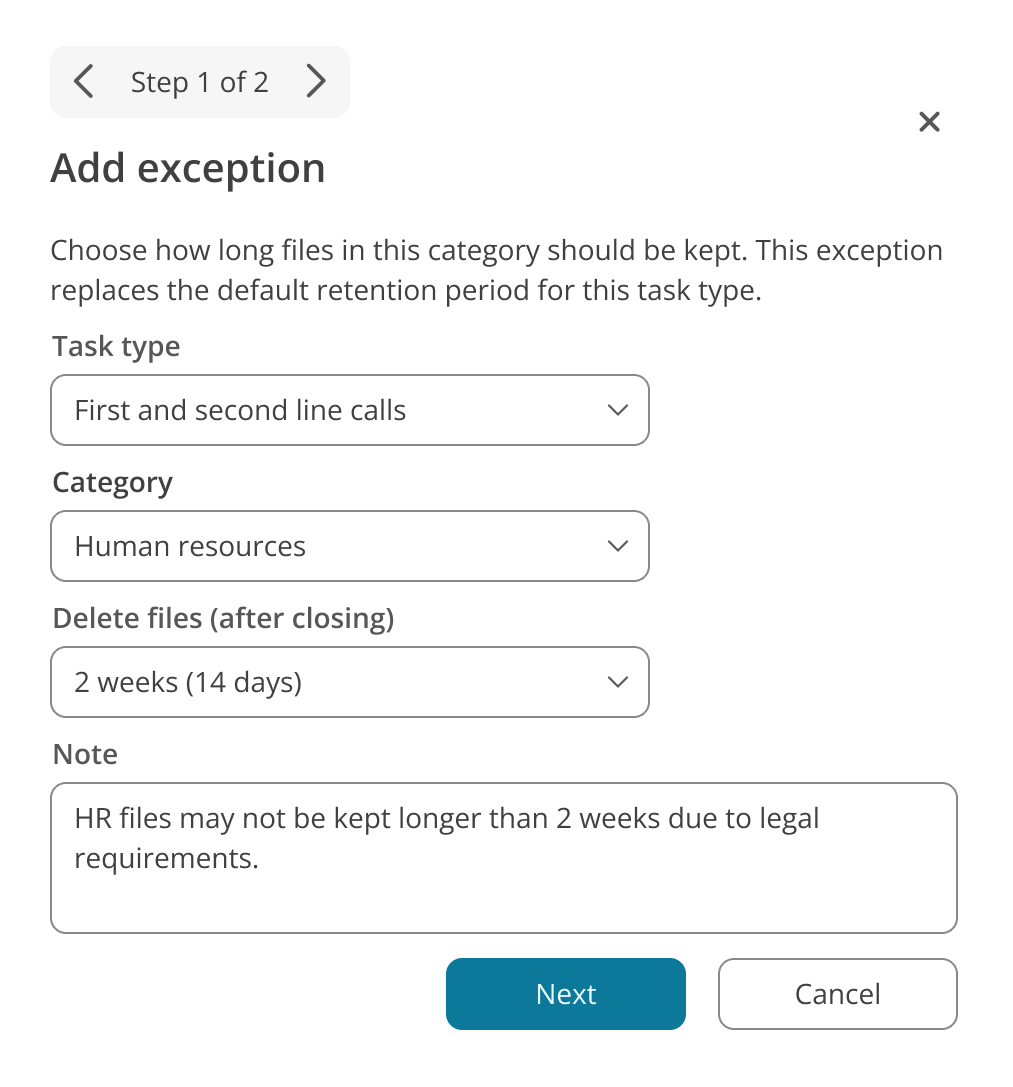
Within the Delete files from tasks block, you’ll find the new Exceptions feature. To add a new exception, click Add exception. In the menu, you’ll fill in a few fields:
- The task type for which the exception should be configured, such as incidents or changes
- Which category it concerns
- What the retention period is for this category
- A note, in which you can explain why you set up this exception
After confirmation, the exception is added to the list.
Check your file maintenance settings
A consequence of these changing file maintenance settings is that you might use a file maintenance configuration that doesn’t fit the new settings structure anymore. Therefore, in some cases, we had to disable certain settings.
For this reason, we recommend everyone to check your file maintenance settings. This way, you ensure that your keep on managing data in your environment responsibly and without any data risks.
New Self-Service Portal: join our open beta!
While updating many different pages on the Self-Service Portal (SSP), we’re working on improving the overall end-user experience. Because our goal is not only to improve the experience on various pages on your SSP, but also how users find their way through all these pages.
Rethinking the SSP involves many steps and changes. That’s why we launched an open beta for the new SSP. In this beta, you’ll experience the new direction of the SSP. For instance, you’ll find a new look for the startpage, a more unified look for the Incident and Change cards, a renewed Personal Profile page, and much more.
Curious about the future of the end user experience? Make sure you're not logged in to the Operator section, and simply add ‘/services/navigation-frontend/ssp/home’ behind your environment’s URL, e.g. ‘mycompany.topdesk.net/services/navigation-frontend/ssp/home’. And feel free to share this beta with your end users. Their feedback is invaluable for creating an end product that actually works for you.
As it’s an early version, you’ll probably run into things that don’t work the way they should yet. Over the coming few months, we’ll continue fixing these.
For more information, and a place to leave feedback, see our TOPdesk innovation platform.
Speed up ticket handling with three new AI features
Earlier this month, we informed all SaaS customers about three brand new AI features that’ll help operators handle incidents faster and more consistently: Incident Categorization, Incident Summarization, and Knowledge Item Generation. Early 2026, we'll make these features part of the different TOPdesk plans. Until then, all three features are available for all SaaS customers.
To start using one or more AI-supported features, go to the new AI settings page, which you find within TOPdesk’s functional settings. Turn on the feature you want to try out by simply flipping the switch. Do you want to know more about what using an AI feature means for your privacy? We added a direct link to our TOPdesk AI policy.
Want to know more about these features? See knowledge item KI 18747 on My TOPdesk to learn more.
Other updates
- Bulk linking wizard for operators and persons: we made two updates to the bulk linking wizard that helps you prepare for the One TOPdesk User milestones.
- Anonymized cards are now excluded from the list of operator and person matches.
- Get a complete overview of all still unlinked Operators with the new Unlinked operators overview on the Supporting Files module page.
- Reporting Hub (beta): we released the beta version our new Reporting Hub. The Reporting Hub is designed to offer standardized best practice reports, which are based on how current TOPdesk customers have set up their reports. In the next product update, we will have a closer look at the possibilities and plans for this new feature.You’ll find the new Reporting Hub in the TOPdesk menu. Our goal is to provide the most useful reports. What report would you love to see in this hub? Please let us know via the feedback button on the Reporting Hub.
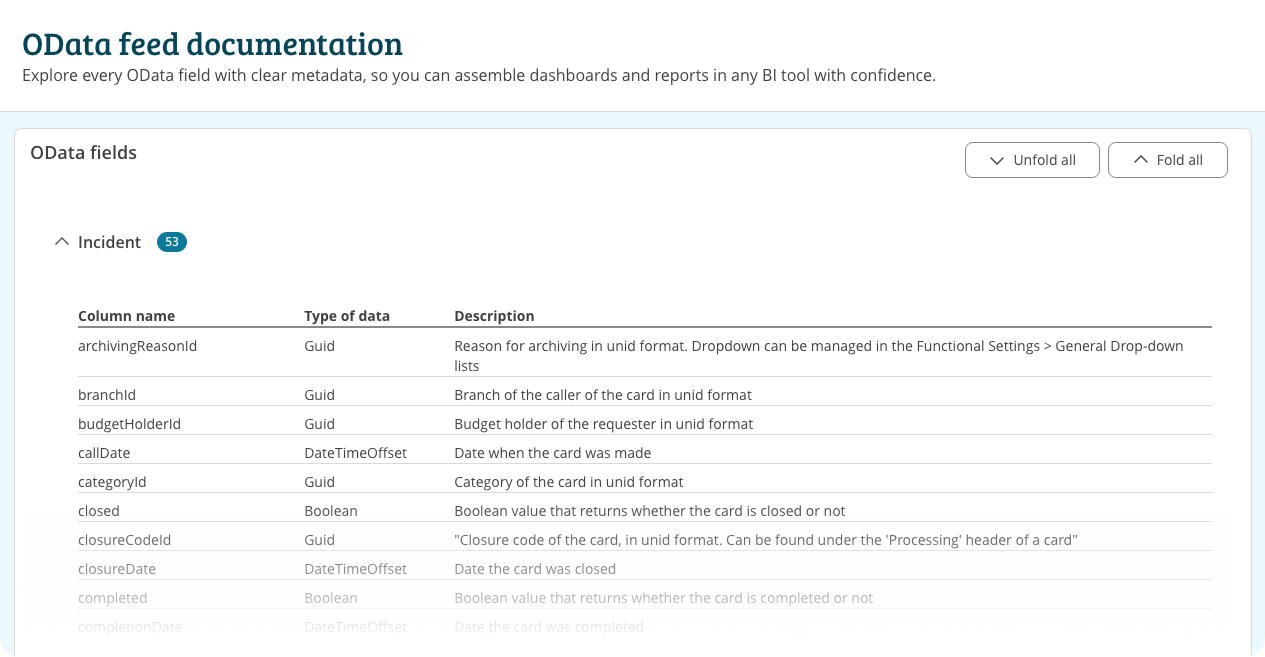
Done with getting lost in that long list of OData entities? Use the new OData feed documentation on our Developers page. It contains a full overview of (almost) all fields, including a short explanation per field. No matter if you’re a reporting wizard or just discovering the possibilities of OData reporting, this overview is your perfect partner.
Only Asset Management fields are not included, as they differ too much per TOPdesk environment. For more help on finding these in your OData feed, see KI 18787 on My TOPdesk.
Inspire others, share this blog