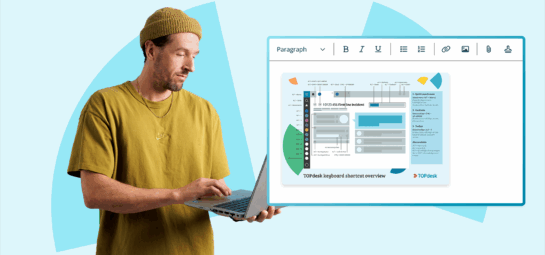What’s New in TOPdesk: our July and August updates
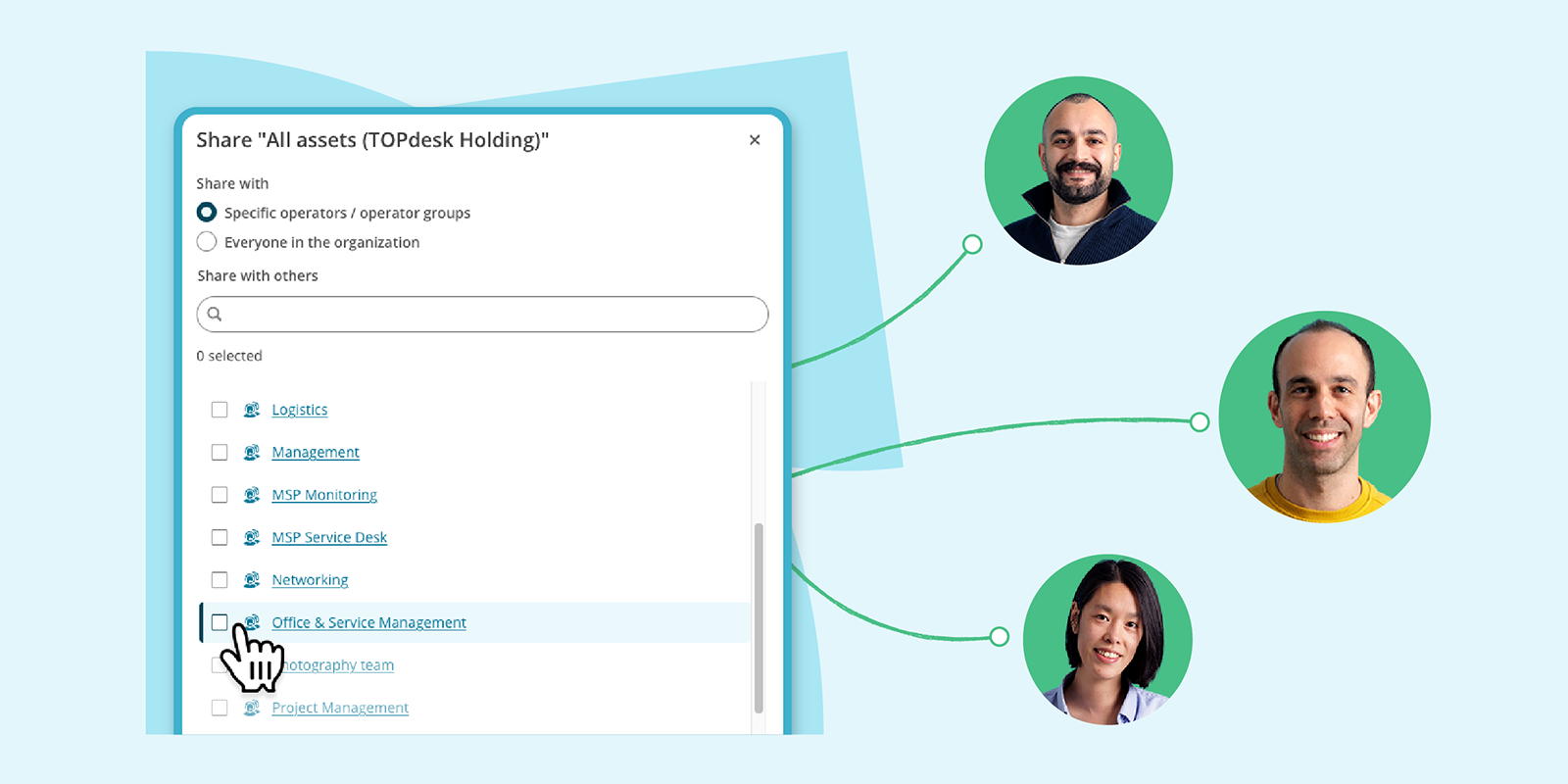
This time we bring you two months' worth of updates. Find out everything about the finalized new Asset overview, filtering the Task Board on multiple assignees, importing from your local Active Directory with the Supporting Files import, and much more.
Asset Management: share smarter, collaborate faster
Create asset views once, reuse them anytime
As your list of assets grows over time, filtering your asset overview time and time again will slow you down. Instead, you look for standard filtered overviews. This helps you to switch between various asset groups and makes it easier for your teams to only see what they need. In the Asset overview, you’ll now see the new Overviews section, next to the already existing Filters and Columns sections. Use it for quick access to all personally saved and shared overviews that you can access in your environment.
After you open one of your saved overviews, you see the Edit overview menu appear on top of the overview. Via this menu, you’ll be able to save your overview as new, share it with colleagues, rename it, or delete it. If you have to make any changes to an overview, for example because you added a new asset type, you simply update the filtering and hit Save to update the existing overview.
Find assets faster with better filtering and layout
Over the past few months, we regularly told you about the new Asset overview. We’re excited to share that the new overview is now the default version. We removed the toggle, so there’s no need to flip the switch anymore.
Enjoy the new overview’s fresh and more consistent look, including a few user experience updates. You can now:
- Refine your overview with more granular filtering options. You can now filter on two or more values for the same field. For example, this helps you to show all laptops of two specific brands.
- Shape your overviews by picking the right columns and setting the column width to your needs.
- Collapse the side panel to fit more information on your screen.
One TOPdesk User: link operators to persons in bulk instead of manually
In 2026, we’ll reach an important milestone in the One TOPdesk User project, during which we’ll unify operators and persons to one user. At that milestone, each Operator card must be linked to a Person card.
If you manually create Operator cards for your organization, linking all these Operator cards to a Person card was quite a time-consuming task. You had to go through these Operator cards one by one to link the right Person card. But those times have passed. Now, you’ll find the new link wizard for operators and persons on the module page of Supporting Files. In this tool, TOPdesk suggests which operators can be linked to which persons based on their login name. Simply review the list of suggested matches, confirm your choices and link the selection. Job’s done! And if you want to find out how many operators still have no person linked, see KI 17693 on My TOPdesk to build a selection with all unlinked operators.
Do you create operators via the Supporting Files import, or via an integration with another tool? You’ll use different methods to link operators to persons. Find out what you have to do in our documentation portal. If you use a Customized Import, please contact our Support team for further assistance.
Imports: new sources and fields added
Use a local Active Directory for your Supporting Files import
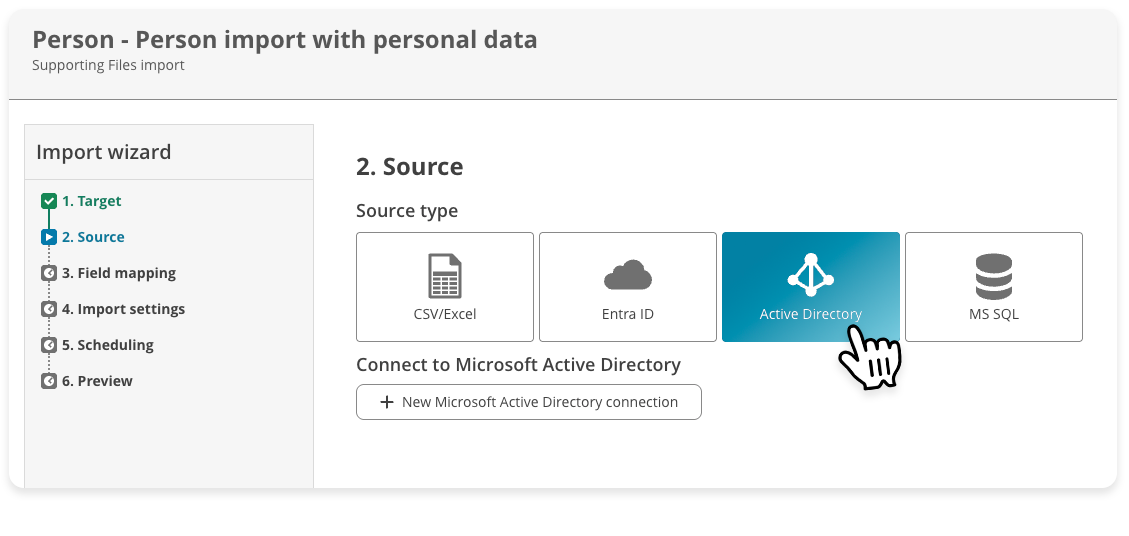
Although our Supporting Files import smoothly links up with various sources, like Entra ID or a simple Excel file, an important source type was still missing: your local Active Directory. For imports with this source type, you needed to use our Customized Imports feature: highly customizable, but not very flexible if you wanted any changes.
You can now connect your TOPdesk environment with your organization’s local Active Directory. In step 2 of the import wizard, pick the new Active Directory option. Then, enter the connection details (Name, URL, Username and Password). To further narrow down which data to import, use the Apply filters section to filter on Organizational Unit and/or Group.
Supporting Files imports are the more future-proof and intuitive feature in TOPdesk to create and update cards in TOPdesk. Adding Active Directory as source type for Supporting Files imports is an important step towards phasing out Customized Imports for Person and Operator cards. In KI 18246 about the One TOPdesk User project, we tell you more about what happens with these Customized Imports and how we can help you with migrating to Supporting Files imports.
Reduce manual data entry with additional import fields
Tired of still adding data to your Person or Operator cards manually after running an automated import? We added a few new fields to Supporting Files imports:
- ‘Form of address’ is now available for Person imports.
- For imports with Entra ID as source, you can now make use of the following employee fields:
- employeeOrgData/division
- employeeOrgData/costCenter
- employeeLeaveDateTime
- employeeHireDate
- employeeType
- Also for imports with Entra ID as source, you can now import all ‘directory extensions’ (Microsoft documentation) into TOPdesk.
- For Location imports, you can now set a default value for the branch that it should belong to. This is especially useful if your import source doesn’t contain the branch, but the locations in that source all belong to one certain branch.
New possibilities for Asset Management imports
For Asset Management imports, we added a new source and a new function for importing location assignments:
- Microsoft Intune is now available as an import source type. Contact your account manager if you want to connect your TOPdesk with Intune.
- For location assignments, you can now set a default value for the branch that it belongs to. This is especially useful if your import source doesn’t contain the branch, but the locations in your source all belong to a certain branch.
Automated Actions: improved import for Connections
Automated Actions that take over repetitive tasks help your team to focus on what matters, but they can become quite complex. The import and export feature for actions helps you out here. You can export actions that you first experimented with in your test environment and deem ready for production use. Or – even quicker – you download some of our templates from our Service Automation page.
We've now made this feature compatible with the recently added Connections feature. After you export an action that uses a centralized Connection, the file includes information about that Connection.
Let’s have a closer look at how it works.
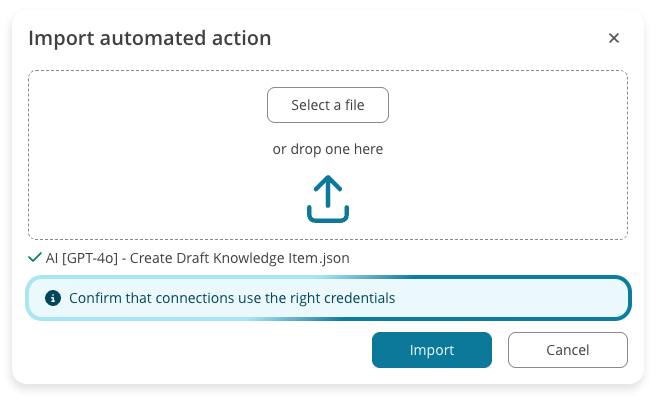
Once you import a file with a pre-made Automated Action into your (target) TOPdesk environment, TOPdesk will try to match the Connections in the file with the ones already configured in your target environment.
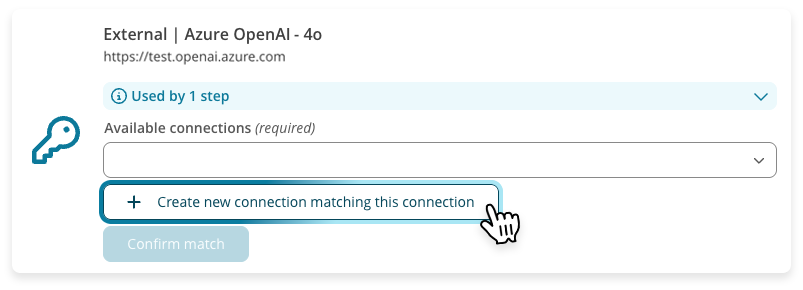
Is there no direct match? TOPdesk will ask you to create a new Connection based on the file you imported. Simply fill in the remaining information to finalize the Connection.
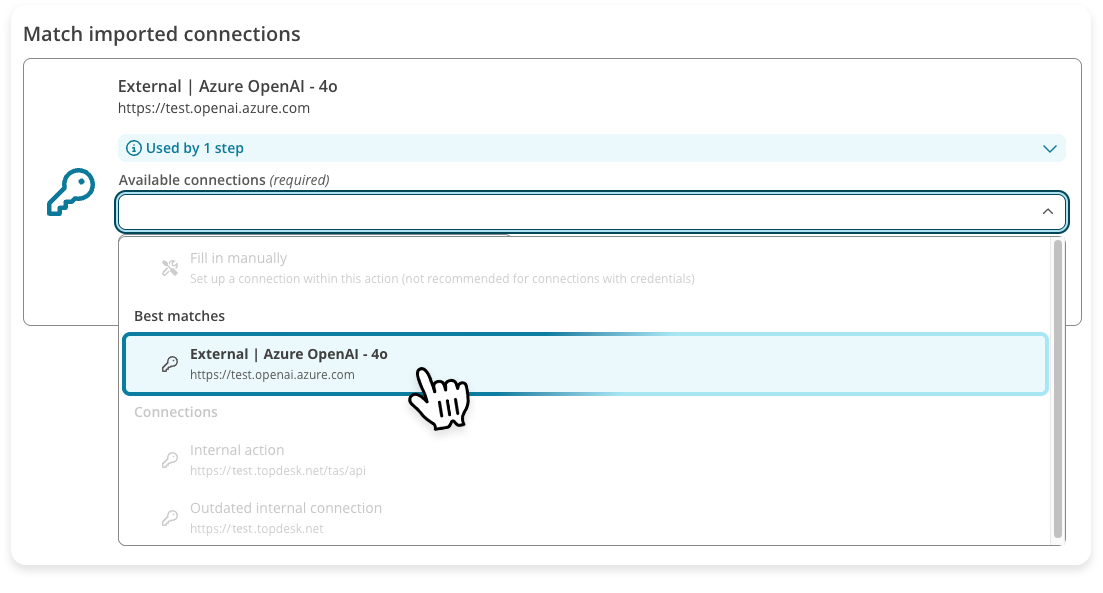
When you’re done, you can pick the new Connection for any step in any action. Getting an action up and running hasn’t been easier!
Task board: pick up tasks for selected operators and groups
In the new Task Board, you see all tasks that are relevant for your day at work. But what if a few colleagues caught a cold and have to stay at home? To avoid any escalations and missed deadlines before they return, you might want to check up on their tasks.
The Assignee filter in the Task Board now helps you to quickly display tasks of other operators and operator groups in your overview. And because the list is automatically sorted on the due date, you’ll immediately see if there are any urgent matters during your colleagues’ absence.
The Selected button within the Assignee filter menu shows you which operators and operator groups are now shown in your overview. Did your colleagues return to work again? Simply click Clear to reset the filter.
The new and improved Task Board is available to everyone. Has your team already switched to the new version? Have a look and let us know via the feedback form how we can improve it.
Knowledge Management: a new standard
From July, the new Knowledge Management is the standard version for all operators. We flipped the switch not only to get your operators used to the new interface, but also to let them benefit from new features we released over the past months.
New Knowledge Management features
Besides making the new Knowledge Management the standard for your operators, we carried out a few updates to improve your operators’ and end-users' experience with sharing and using knowledge in TOPdesk:
- While working on longer knowledge items, the bar with rich text options now scrolls along with you and remains visible all the time. No more scrolling back and forth!
- We added a Publish knowledge items to public permission. If the public knowledge items feature is enabled (under ‘Settings > Module Settings > Knowledge Management > General’), this permission determines whether your colleague can publish knowledge items publicly.
Do you still feel the urge to switch back to the old version? We’d love to hear from you why the new version is not yet your cup of tea. You can fill in the feedback form that appears after you go back to the old version of Knowledge Management.
Inspire others, share this blog